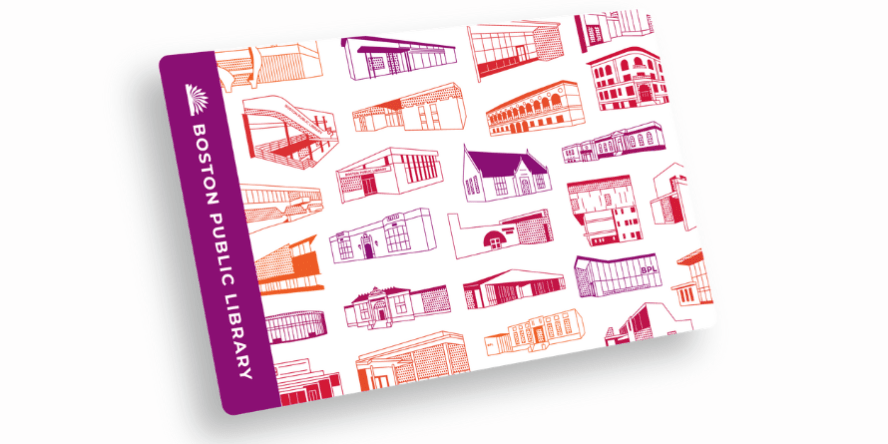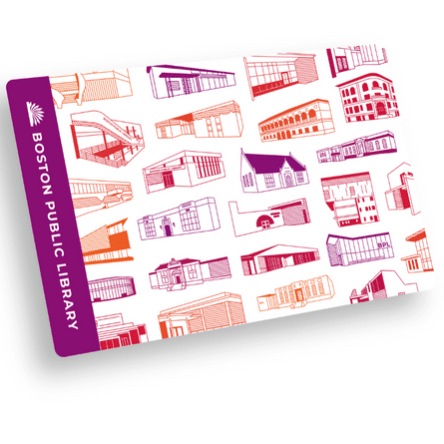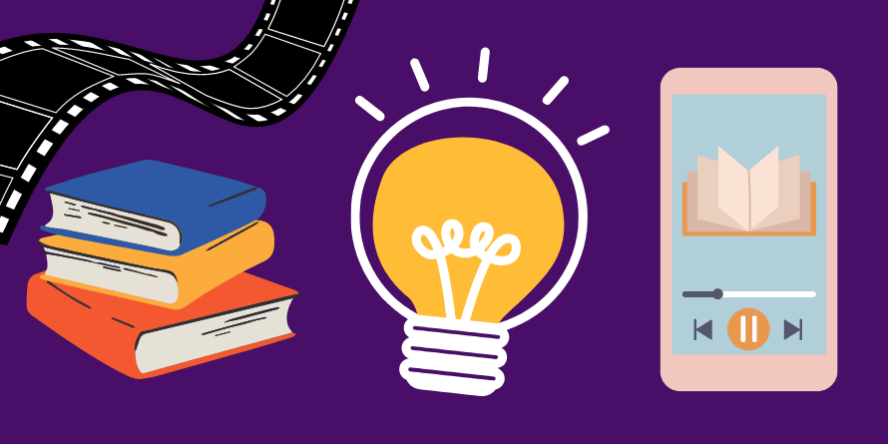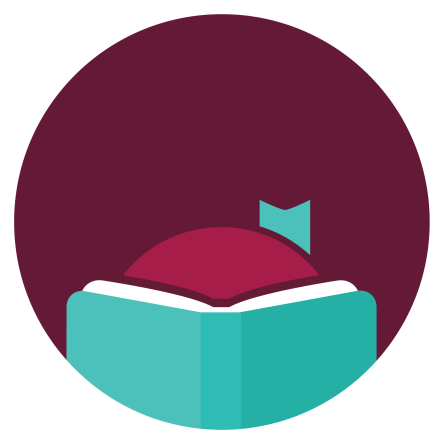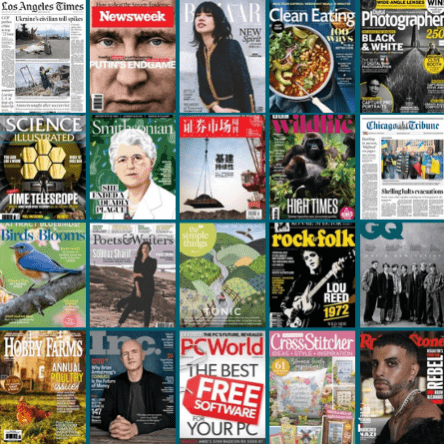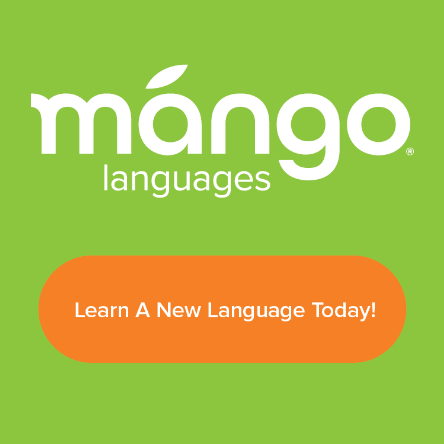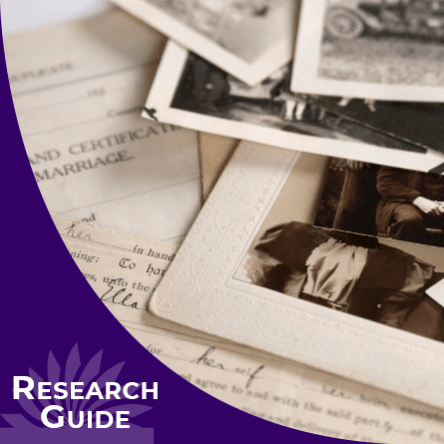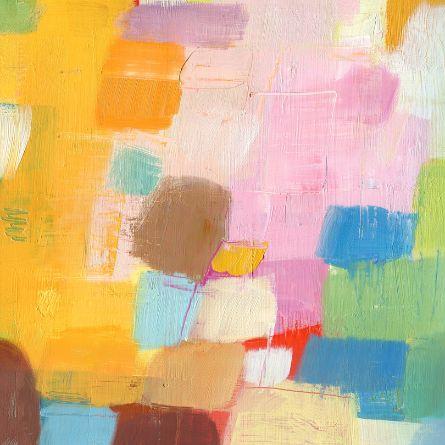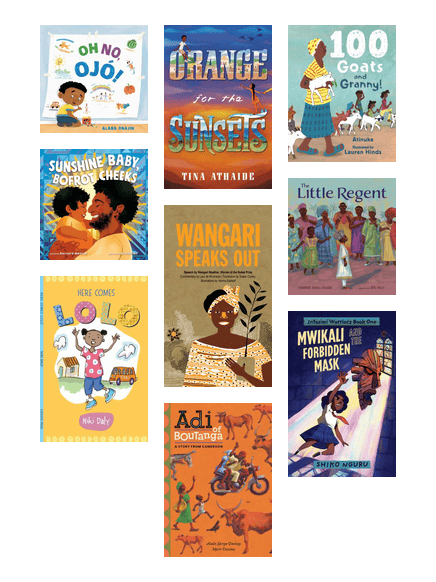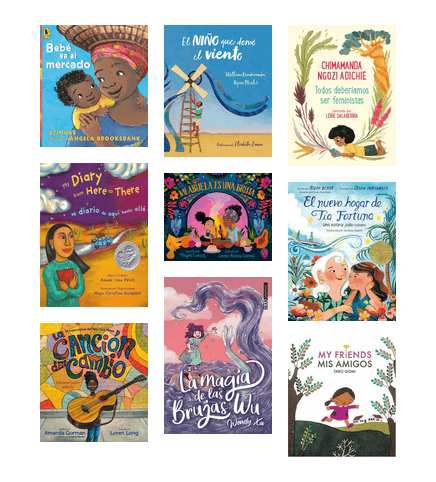Your Library Card
Getting a Library Card
-
Can’t make it to the Boston Public Library in person? Sign up for an eCard to use our electronic resources. If you want to borrow physical materials, you can upgrade to a physical card in person.
Apply for a physical library card at the circulation desk in any BPL location.
Come with picture ID and proof of Massachusetts residency, which can be either a physical document or an official document available on an electronic device. A Massachusetts driver’s license or ID card satisfies both requirements.
If you don’t have a Massachusetts driver’s license or state ID, you can bring some other form of ID that shows your picture and signature along with official mail sent to you at a Massachusetts address.
Let us know if you have a preferred first name. Your preferred first name does not need to match your ID. An ID or bill with a deadname or legal name is still a valid form of address verification. All changes to your record require proof of ID.
Kids ages 12 and under can get a card with the signature of a parent or guardian.
If you are bringing a large group of people to the library to register for a card, we encourage you to print and fill out our library card application in advance before coming to the library.
-
An eCard is a Boston Public Library card that you can sign up for online, opens a new window and which provides access to all online resources, including Libby, Boundless, and Palace.
eCards are available to anyone who lives, resides part-time to attend school, owns property, or works in Massachusetts.
eCards do not allow you to check out physical items such as museum passes, DVDs, and physical books. To check out physical items, you need a physical card.
-
Register for an eCard, opens a new window if you meet any of the following criteria:
- Your primary residence is in Massachusetts.
- You are living in Massachusetts for most of the year while attending school in-state.
- You work for a Massachusetts employer. Learn more.
- You own property (real estate) in Massachusetts. Learn more.
Other Restrictions
If you are a short-term resident staying in Massachusetts you are not eligible for an eCard. However, you can visit any of our locations and apply for a research card in-person at the Central Library in Copley Square.If you have any other card with the BPL, you are not eligible for an eCard (and don’t need one!)
If you have any questions about eligibility, please email ask@bpl.org
-
You can get a research card at the Central Library in Copley Square at either the Borrower Services Desk (Level One of the Boylston Street building) or the Delivery Desk (Level Two of the McKim building). This card is free and allows use of materials inside the library. To get this card, you need a photo ID and a document that states your current address. A driver's license or state ID should fulfill both requirements.
If you are coming to the BPL from far away for extensive research, we encourage you to reach out to our Research Services librarians ahead of your visit to ensure the most efficient use of your time here. You can email our Research Services librarians at ask@bpl.org.
-
Yes! If you meet the eligibility requirements and have an email address, you can get an eCard in about five minutes, opens a new window and start using it right away.
eCards can only be used to access digital resources from the BPL. But if you want to borrow physical items, you can upgrade to a physical library card at any of our locations.
Your BPL Library Card
Community
Technology
English Fluency
Literacy
Experience...
Kirstein Business Library & Innovation Center (KBLIC)
Research Services
Special Collections
Borrow a Museum Pass
Stream & Download
Libby by OverDrive
Kanopy
Flipster Digital Magazines
PressReader
Libby by OverDrive
Kanopy
Flipster Digital Magazines
PressReader
Learn...
Mango Languages
Newspapers Available Online
LinkedIn Learning
Genealogy Research Guide
Mango Languages
Newspapers Available Online
LinkedIn Learning
Genealogy Research Guide
Learn...
Creativebug
Theatre in Video
MyHeritage Library Edition
Archives of Sexuality & Gender
Creativebug
Theatre in Video
MyHeritage Library Edition
Archives of Sexuality & Gender
Children's Books from Africa: Winter Reading 2026
Teen Books from Africa: Winter Reading 2026
Children's Books from Africa: Winter Reading 2026
Teen Books from Africa: Winter Reading 2026
Managing Your Account
-
Log in with your library card number and your user name will be visible on your dashboard.
You can always log in with either your username or your library card number.
-
You can renew your eCard 10 days before it expires or later. You can complete the renewal form online.
You cannot renew physical library cards online.
-
You can reset your PIN through our Forgot your Card Number or PIN? page.
If you are not receiving any reset PIN email, try to reset your PIN through our alternative catalog.
If neither of these options worked, contact us at websupport@bpl.org and we’ll work with you over email to retrieve your PIN in a way that doesn’t compromise your account security.
-
The library will notify you about your account in one of three ways; by phone, by email, or by mail. You may specify which method to use in your account.
You can do that by signing into our website with your card number and PIN, or by visiting any BPL service desk.
If you’d like to opt out of any or all types of notifications you’ve been receiving, stop by any of our service desks, or change your preferences on your account.
-
If you have activated your account on bpl.org, you can change your address from your dashboard by navigating to “My Settings” and then to “Personal Information.”
You can also change your email address at the service desk at any BPL location.
-
You can update your address at any BPL location. Bring proof of your new address, in the form of an updated drivers license or state ID, a piece of official mail, a bill, or a lease.
-
Your card requires renewal periodically to confirm that you’re still eligible for one.
If you have a physical card (number usually begins with 29999), you can renew it in-person at any BPL location by presenting a picture ID and proof of Massachusetts residency. A Massachusetts driver’s license or ID card satisfies both requirements. Learn more about additional ways you can prove your residency here. You cannot renew a physical library card online.
If you have an eCard (number usually begins with 20000 or MBLN), you can renew it online, opens a new window ten days before the expiration date or anytime later.
If you have an expired physical card but want to borrow electronic titles before you can come to a branch, follow these steps:
- Apply for an eCard
- Email us at websupport@bpl.org to transfer any holds on your expired card
- Use the new eCard until you’re ready to visit a BPL location
- Renew your physical card and email websupport@bpl.org to transfer any holds and electronic checkouts to the renewed card
Using Technology in the Library
-
- Scanning: $0.05
- Black & white prints and copies: $0.20 per side
- Color prints and copies: $0.60 per side
If you have a library card, your account will automatically be set to a balance of $20 worth of free printing on the first of the month. If additional prints are needed, please add money to your library card. Any additional funds will stay on your card indefinitely and be available to use if you run out of free prints or need to pay fines.
To add funds with cash, use a self-checkout machine located near one of our printers. Only some of our self-checkouts take cash. If it has a green background on the screen and a coin and bill slot in the base, it can take cash. If you're adding money to a library card, tap the Account icon and then tap the "Pay4Print" icon. If you're adding money to a Guest Account, then select "Guest Print Account," log in, and add money.
You can also manage your print funds by logging into PrintCenter.BPL.org using your library card number and PIN. You can securely add funds via a PayPal transaction, either using PayPal funds or a variety of credit and debit cards.
-
The BPL offers wireless connections to the Library's Internet service in all of our locations.
Look for the WiFi network BostonPublicLibrary and connect via your device's procedure for WiFi connection. Launch your browser, accept the security certificate to begin using the network.
-
Our accessible workstations in Tech Central at the Central Library can be reserved in advance by patrons who need them by phone at 617.859.2255.
Otherwise, we don’t offer off-site reservation of our computers. To get into the queue on-site, use the sign-in station.
-
Yes, you can learn more on our Printing at the BPL webpage or see the below information.
Print from a Personal Device
Requirements
Patrons and guests no longer need to connect to BPL WiFi in order to access Print Center.
*Note: If you do not have a library card, you can sign up for a Self-Service Print account. Please see a staff member or our Guest Passes Guide if you need assistance.
See the Self-Service Account PDF Guide.
Getting Started
Open your web browser and go to PrintCenter.BPL.org. Log in with your library card and PIN, or create a guest MobilePrint account. Guest MobilePrint accounts start with a courtesy $1 balance, after which you will need to add funds via PayPal, credit, or debit card.
Uploading to Print Queue via PrintCenter.BPL.org
Upload documents to the print queue by clicking on the Upload button. Select the file that you would like to print. Once uploaded, you can select the document and modify the print settings such as whether to print in black and white or color, only print a selection of pages, etc.
You can also manage your print funds and can securely add funds via a PayPal transaction, either using PayPal funds or a variety of credit and debit cards.
Picking up your prints
When you are ready to pick up your prints, go to a Release Station (the desktop computer located next to the printer) or the printer and log in with your library card number, visitor pass, or kiosk account.
On the Release Station click on the Print icon and click on the file you want to print. Use CTRL+Click to select multiple files.
On the printer, choose the Print Release icon. From the list, select the file you one to print by tapping on it and choose the Print button. To print all files in the list, select the Print All button.
Print Using an iPhone App
If you plan to print at the library frequently, we recommend the Pharos Print app, which takes a few minutes to install and set up but streamlines the process.
See the Personal Device PDF Guide.
*If you do not print frequently, you can use PrintCenter.BPL.org on your mobile device to upload documents to the print queue. Follow the directions in the section to the left for printing from a laptop.
Requirements
You will need a library card and a mobile device running Apple iOS 13.0 or later. On the device, you can submit documents to print by using the Open In and Share (iOS) command.
*Note: If you do not have a library card, follow the directions in the section for printing from a laptop, using a Self-Service Print Account.
Getting Started
- Download the Pharos Print app from the Apple app store or the Google Play app store.
- Verify that you are connected to the Boston Public Library network (see Instructions) and have accepted the terms and conditions.
- Start the Pharos Print app.
- Enter the following server address and port number:
- Server Address: mobileprint.bpl.org
- Port Number: 443
- Press Connect - The Pharos Print app will connect to the Pharos server and display a log on screen.
- Enter your library card number and PIN, and then press Log On. You can then begin using the app and more easily send photos and documents to your print queue.
Uploading to Print Queue via App
- Navigate to the file you would like to print
- Tap Options -> Share -> Pharos Print
- Confirm popup message by tapping Print
- You will see confirmation that the print job has been updated
Picking Up Your Prints
When you are ready to pick up your prints, go to a Release Station (the desktop computer located next to the printer) or the printer and log in with your library card number, visitor pass, or kiosk account.
On the Release Station click on the Print icon and click on the file you want to print. Use CTRL+Click to select multiple files.
On the printer, choose the Print Release icon. From the list, select the file you one to print by tapping on it and choose the Print button. To print all files in the list, select the Print All button.
-
For help with your device, you can contact your local library to see if you can schedule a one-on-one session or attend a class for help using our services on your device. If you need technical support for your device, we can help you find where to get it.
To see a list of our upcoming technology classes on particular devices and software, check our calendar for details.
-
To borrow a laptop, present your library card. (You can use an ID if you don’t have your library card with you.) Library staff will ask to verify your address, either verbally or with an ID.
If the address matches your borrower record, the laptop will be checked out to your card. If your address is incorrect in our system, you will be required to provide an ID so we may update it.
Out-of-state residents and patrons without a library card will be directed to a desktop computer.
Getting Help
-
Online
Fill out our contact form or email us at ask@bpl.org. Our librarians will be in touch over email within twenty-four hours. Depending on your needs, we might recommend a phone call or visit when we get back to you. If your research need is complex, please indicate in the form that you would like to schedule an appointment to discuss your research needs.Phone
We have librarians on-call to help you with research and reference from 9 a.m.–5 p.m. Mondays through Fridays. You can reach us at 617.536.5400.In-Person
There is a librarian on duty at all BPL locations who can help you with research. More intensive research help is available at the Central Library in Copley Square in Bates Hall.Book a Librarian
You can also book a 30 minute appointment with a research librarian. After you request an appointment, the Library will get back to you within 2 business days letting you know if your appointment was approved; information about joining the meeting will be sent in a separate email. Appointments must be requested at least 5 days in advance. -
For help with your device, you can contact your local library to see if you can schedule a one-on-one session or attend a class for help using our services on your device. If you need technical support for your device, we can help you find where to get it.
To see a list of our upcoming technology classes on particular devices and software, check our calendar for details.
-
This website can be translated by accessing our translate button available in the bottom right corner of every page. We can translate into the following languages: Arabic, Chinese (simplified), Chinese (traditional), French, Greek, Haitian Creole, Italian, Portuguese, Russian, Spanish, and Vietnamese.
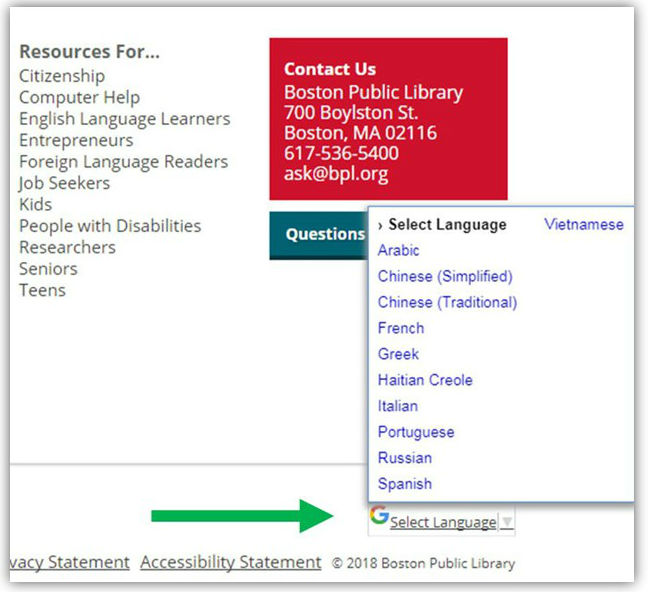
-
Visit the New and Novel Desk at the Central Library, check our calendar for computer instruction classes, use Overdrive’s Support site, or contact Web Services at the Boston Public Library at websupport@bpl.org
OverDrive's direct email is support@overdrive.com
You can also contact OverDrive's Libby Support using these instructions.
-
Questions, comments, and suggestions are always welcome by email at ask@bpl.org and 617.536.5400. See our complete list of library offices that can be contacted directly.
-
A library card in good standing means there are no blocks on the card. A block could be in place for a number of reasons including but not limited to: an expired card, multiple overdue items, replacement cost fine(s) greater than $24.99, a trespass letter on file, more than one existing account, eCard ineligibility, or unreturned ComCat/ILL items.